Chapter 1-3: Network Management
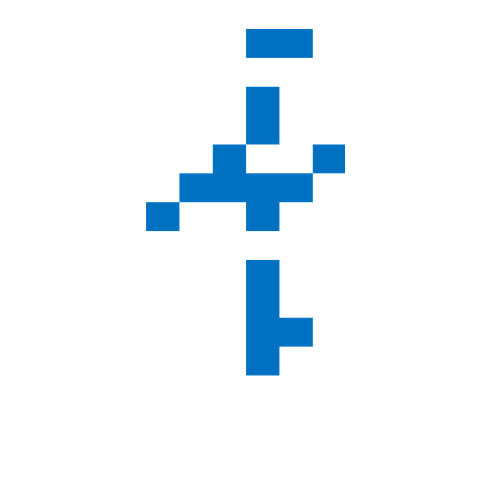

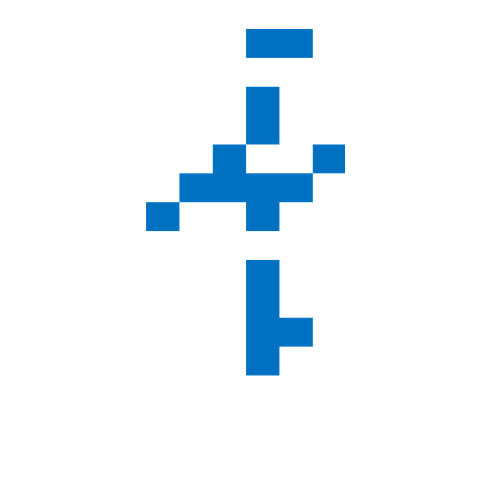
Chapter 1-3: Network Management
Network management is a critical skill for administrators and users alike. Whether configuring network interfaces, checking open ports, or managing firewall settings, both Windows and Linux provide powerful tools for network monitoring and management.
This chapter compares the commands used on each system to manage networks, with clear explanations of output, best practices, and troubleshooting tips.
7. Manage Network Interfaces
🎯 Purpose
To view or configure network interface settings such as IP address, gateway, and network adapters.
💻 Windows
ipconfig
🧾 Sample Output
Ethernet adapter Ethernet:
Connection-specific DNS Suffix . :
Link-local IPv6 Address . . . . . : fe80::b6f1:84cf:1c9f:ff0a%5
IPv4 Address. . . . . . . . . . . : 192.168.1.10
Subnet Mask . . . . . . . . . . . : 255.255.255.0
Default Gateway . . . . . . . . . : 192.168.1.1
🐧 Linux
ifconfig
🧾 Sample Output
enp0s3: flags=4163<UP,BROADCAST,RUNNING,MULTICAST> mtu 1500
inet 192.168.1.10 netmask 255.255.255.0 broadcast 192.168.1.255
inet6 fe80::b6f1:84cf:1c9f:ff0a prefixlen 64 scopeid 0x20<link>
ether 08:00:27:dc:8a:89 txqueuelen 1000 (Ethernet)
RX packets 123456 bytes 123456789 (123.4 MB)
TX packets 12345 bytes 12345678 (12.3 MB)
ip a is often used instead of ifconfig.ifconfig isn't available, install it via:sudo apt install net-tools
8. View Network Connections
🎯 Purpose
To list all active network connections, listening ports, and associated IP addresses.
💻 Windows
netstat
🧾 Sample Output
Active Connections
Proto Local Address Foreign Address State
TCP 192.168.1.10:135 0.0.0.0:0 LISTENING
TCP 192.168.1.10:445 0.0.0.0:0 LISTENING
TCP 192.168.1.10:5060 192.168.1.5:5075 ESTABLISHED
🐧 Linux
netstat
🧾 Sample Output
Active Internet connections (w/o servers)
Proto Recv-Q Send-Q Local Address Foreign Address State
tcp 0 0 192.168.1.10:445 0.0.0.0:* LISTEN
tcp 0 0 192.168.1.10:135 0.0.0.0:* LISTEN
tcp 0 0 192.168.1.10:8080 192.168.1.5:5075 ESTABLISHED
netstat is commonly available, but it’s being replaced by ss in some modern distros. You can check active connections with ss -tuln.9. Check Open Ports
🎯 Purpose
To list all open ports on the system and identify services listening on specific ports.
💻 Windows
netstat -an
🧾 Sample Output
Active Connections
Proto Local Address Foreign Address State
TCP 0.0.0.0:80 0.0.0.0:0 LISTENING
TCP 192.168.1.10:443 0.0.0.0:0 LISTENING
🐧 Linux
ss -tuln
🧾 Sample Output
State Recv-Q Send-Q Local Address:Port Peer Address:Port
LISTEN 0 128 0.0.0.0:80 0.0.0.0:*
LISTEN 0 128 0.0.0.0:443 0.0.0.0:*
ss -tuln shows open ports with state information (e.g., LISTEN, ESTABLISHED).10. Manage Firewall
🎯 Purpose
To configure and manage the system firewall, allowing or blocking specific ports or addresses.
💻 Windows
netsh advfirewall
🧾 Sample Output
netsh firewall set opmode disable
netsh firewall set opmode disable) can make your system vulnerable. Always ensure you’re following best practices for security.🐧 Linux
sudo ufw status
🧾 Sample Output
Status: active
To Action From
-- ------ ----
80 ALLOW Anywhere
443 ALLOW Anywhere
sudo ufw enable
✅ Coming Up Next
Every network engineer will want to monitor CPU, memory, and disk performance to optimise performance. This is where Part 4: System Monitoring and Performance comes in. Using command-line tools, I will demonstrate the difference between Linux and Windows.
Stay tuned.