Chapter 1-6: User and Security Management
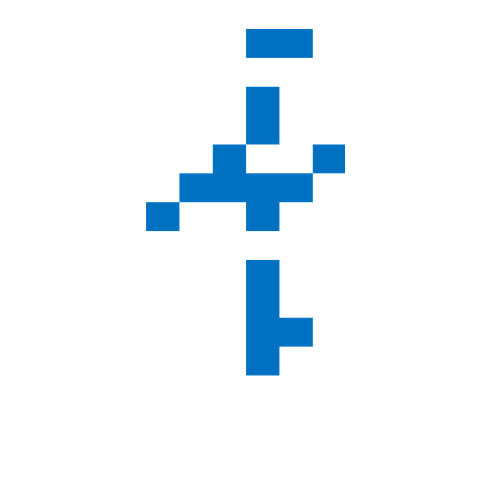

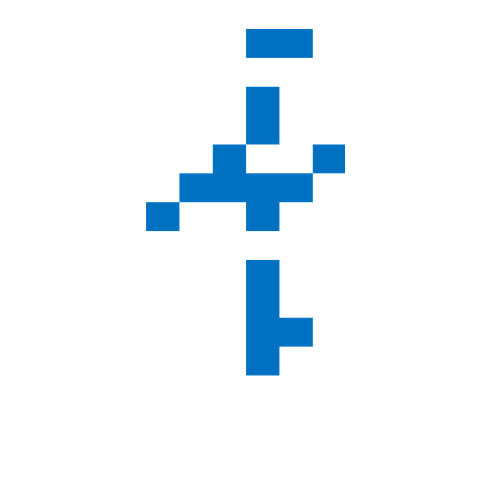
Chapter 1-6: User and Security Management
User and security management is crucial in maintaining a secure, well-managed operating system. Whether it's creating users, viewing system information, or managing system services, both Linux and Windows provide powerful CLI tools to help administrators maintain control and monitor system performance.
17. Manage Users
🎯 Purpose
To create, modify, or delete user accounts and manage their privileges. This is an essential task for maintaining system security and managing access.
💻 Windows
net user username /add
🧾 Sample Output
The command completed successfully.
username. You can add more parameters to set a password or specify the user’s group.🐧 Linux
sudo useradd username
sudo passwd username
🧾 Sample Output
Changing password for user username.
New password:
Retype new password:
passwd: password updated successfully
sudo to reset it.18. View Hardware Information
🎯 Purpose
To gather detailed information about the system's hardware components, including CPU, memory, and storage.
💻 Windows
msinfo32
🧾 Sample Output
System Summary
--------------
Host Name: DESKTOP-ABC123
OS Name: Microsoft Windows 10 Pro
OS Version: 10.0.19042 Build 19042
Processor: Intel(R) Core(TM) i7-9700K CPU @ 3.60GHz
RAM: 16 GB
Storage: 500 GB SSD
msinfo32 command opens the System Information window, showing details about your hardware, system configuration, and resources.🐧 Linux
lshw
🧾 Sample Output
description: Desktop Computer
product: Desktop
vendor: ASUS
version: 1.0
serial: 1234567890
cpu:
architecture: x86_64
cores: 4
model name: Intel(R) Core(TM) i7-9700K CPU @ 3.60GHz
...
lshw may not be installed by default on all Linux distributions. You may need to install it first with sudo apt install lshw or sudo yum install lshw depending on your distribution.19. Manage Services
🎯 Purpose
To start, stop, or check the status of services running on your system, essential for maintaining system processes.
💻 Windows
services.msc
🧾 Sample Output
(Services window opens with a list of system services)
services.msc command opens the Services Management Console, allowing you to view and manage Windows services directly.🐧 Linux
systemctl status
🧾 Sample Output
● apache2.service - The Apache HTTP Server
Loaded: loaded (/lib/systemd/system/apache2.service; enabled; vendor preset: enabled)
Active: active (running) since Thu 2025-04-23 14:00:00 UTC; 1 day ago
systemctl stop or systemctl start to stop or start services, respectively. Make sure you have the necessary permissions (typically sudo).20. Check System Performance
🎯 Purpose
To monitor and analyze system performance, including memory usage, CPU load, and disk activity.
💻 Windows
perfmon
🧾 Sample Output
(Performance Monitor opens with graphs and metrics)
perfmon command opens the Performance Monitor application, allowing you to track system performance metrics like CPU usage, disk activity, and memory consumption.🐧 Linux
vmstat
🧾 Sample Output
procs -----------memory---------- ---swap-- -----io---- --system-- ----cpu----
r b swpd free buff cache si so bi bo in cs us sy id wa st
0 0 0 15844 10812 22432 0 0 0 3 1184 145 1 0 98 1 0
vmstat command for a quick overview of system performance. For more detailed metrics, consider using top or htop.✅ Coming Up Next
This concludes Chapter 1 series on comparing Windows and Linux CLI commands. I hope you found the comparison helpful and that you're now more comfortable navigating the command line in both systems.
Stay tuned for more in-depth topics on Linux architecture, advanced Linux usage and system administration.