Chapter 1: Why Linux? Let's Start with the Command Line
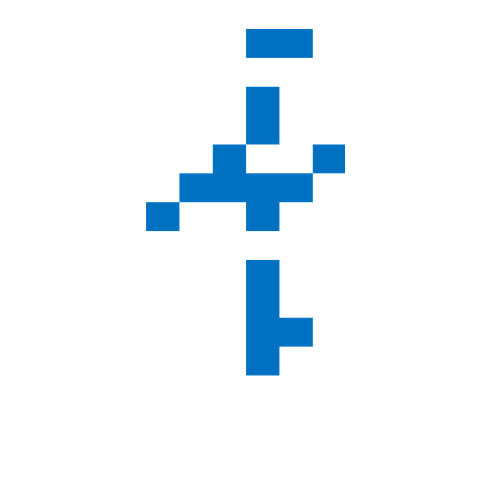

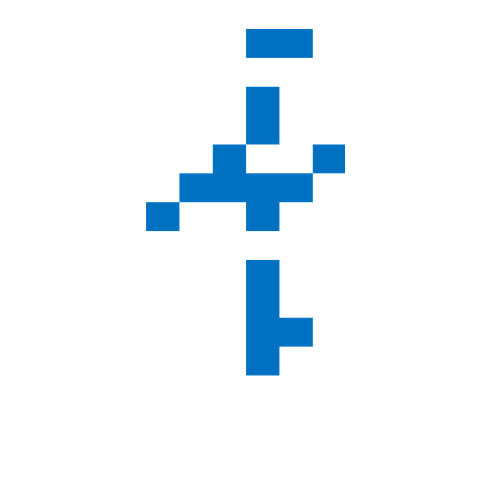
Chapter 1: Why Linux? Let's Start with the Command Line
Before I dive deeper into the world of Linux, let’s take a step back and ask a fundamental question:
What makes Linux a compelling alternative—if not a superior choice in certain domains—compared to Windows?
While Windows continues to dominate the personal computing landscape, Linux has steadily carved out a reputation for being powerful, flexible, and favored by developers, sysadmins, and engineers alike. At the heart of this capability lies a tool that often goes underappreciated: the Command Line Interface (CLI).
Specifically, we’ll walk through 20 powerful features via commands you're probably familiar with on Windows—and their Linux equivalents.
I also want to debunk a fear that haunted me for years—that Linux limits user interaction because of its minimal graphical interface. The reality is quite the opposite: Linux empowers users with far more precision, flexibility, and control than many realize.
My Goal of This Chapter Series
For each feature listed below, we’ll look at:
- The purpose of the command,
- The Windows and Linux syntax,
- A simple explanation, and
- Dive deeper into each CLI by providing real-world examples.
By the end, you’ll be more confident navigating the Linux CLI—especially if you're coming from a Windows background. We will then move on to Linux system architecture requirement! Afterall, I am a EEE.
20 Key CLI Features: Linux Vs. Windows
To structure our comparison clearly, I’ve systematically grouped the commands into 6 categories with concise information on this page ⬇️.
To gather more details of each category, you can jump to the respective parts ➡️:
- Part-1: ➡️ | 🖥️ System Information and Configuration ⬇️
- Part-2: ➡️ | 💾 Hardware and Disk Management ⬇️
- Part-3: ➡️ | 🌐 Network Management ⬇️
- Part-4: ➡️ | 📊 System Monitoring and Performance ⬇️
- Part-5: ➡️ | 📦 Software and Package Management ⬇️
- Part-6: ➡️ | 🔐 User and Security Management ⬇️
🖥️ System Information and Configuration
1. Check System Information
- Windows:
systeminfo - Linux:
uname -a,hostnamectl - Purpose: Displays OS version, kernel, hostname, and hardware architecture.
2. Check OS Version
- Windows:
winver - Linux:
lsb_release -a,cat /etc/os-release - Purpose: Displays the operating system version and distribution details.
3. Check System Uptime
- Windows:
systeminfo | find "System Boot Time" - Linux:
uptime - Purpose: Shows how long the system has been running since the last reboot.
💾 Hardware and Disk Management
4. List Connected Storage Devices
- Windows:
wmic logicaldisk get name - Linux:
lsblk,df -h - Purpose: Lists all connected drives and partitions, including mount points and sizes.
5. Check Disk Usage
- Windows:
Get-PSDrive(PowerShell) - Linux:
df -h,du -sh - Purpose: Shows available and used disk space for mounted file systems.
6. Monitor Disk I/O
- Windows:
typeperf "\PhysicalDisk(*)\Disk Transfers/sec" - Linux:
iostat(requiressysstat) - Purpose: Monitors disk read/write activity and I/O performance.
🌐 Network Management
7. View Network Interfaces
- Windows:
ipconfig - Linux:
ip a,ifconfig - Purpose: Displays the configuration of network interfaces, including IP addresses.
8. View Network Connections
- Windows:
netstat - Linux:
netstat,ss - Purpose: Lists current network connections and listening ports.
9. Check Open Ports
- Windows:
netstat -an - Linux:
ss -tuln - Purpose: Shows open TCP and UDP ports and their listening states.
10. Manage Firewall Rules
- Windows:
netsh advfirewall - Linux:
ufw,firewalld - Purpose: Enables configuration and management of firewall settings and rules.
📊 System Monitoring and Performance
11. View Running Processes
- Windows:
tasklist - Linux:
ps aux,top,htop - Purpose: Lists currently active processes and their resource usage.
12. Check Memory Usage
- Windows:
systeminfoor Task Manager - Linux:
free -h,vmstat - Purpose: Displays information on total, used, and available system memory.
13. Measure CPU Usage
- Windows:
typeperf "\Processor(_Total)\% Processor Time" - Linux:
top,mpstat - Purpose: Shows real-time CPU utilization and processor activity.
14. View System Logs
- Windows:
eventvwr - Linux:
journalctl,dmesg - Purpose: Accesses system logs, including kernel and service messages.
📦 Software and Package Management
15. List Installed Packages
- Windows:
wmic product get name - Linux:
dpkg -l(Debian-based),rpm -qa(Red Hat-based) - Purpose: Lists all software packages currently installed on the system.
16. Schedule Tasks
- Windows:
schtasks - Linux:
crontab -e - Purpose: Creates and manages scheduled tasks or jobs to run automatically.
🔐 User and Security Management
17. Manage User Accounts
- Windows:
net user - Linux:
useradd,usermod,userdel - Purpose: Adds, modifies, or deletes user accounts on the system.
18. View Hardware Information
- Windows:
msinfo32 - Linux:
lshw,lscpu,lspci,lsusb - Purpose: Provides detailed information about hardware components.
19. Manage System Services
- Windows:
services.msc - Linux:
systemctl,service - Purpose: Starts, stops, enables, or checks the status of system services.
20. Check Active Users and Sessions
- Windows:
query user - Linux:
who,w - Purpose: Displays currently logged-in users and their sessions.
🧠 Quick Reflection: How CLI-Savvy Are You?
How many of the Windows commands listed above are you already familiar with?
Understanding these equivalents gives you a solid foundation to start transitioning your skills to Linux—or deepen your mastery of it. The power of the CLI isn’t just in what it can do, but in how efficiently and precisely it allows you to interact with your system.
✅ No More Waiting!
First stop: In Part 1: System Information and Configuration, we'll explore how to gather essential system details in Linux—like OS version, kernel info, and hardware specs—and compare them with their Windows counterparts so you know exactly what to expect.
Stay tuned.